Exam Preparation¶
Last updated: Dec. 18, 2020
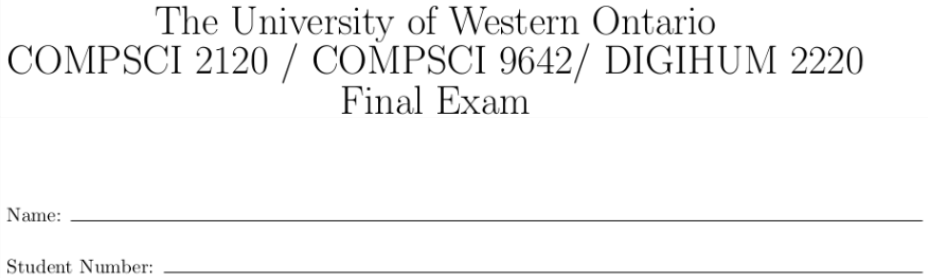
Note
This page will continue to be updated as we get closer to the exam date.
When to write the exam¶
The exam is scheduled for Saturday, December 19 (9:00 AM - 12:00 PM)
The format of the exam¶
The exam will have the following sections:
Multiple Choice
True/False
Short Answer
At the time of writing..
Currently I have it set as 25 Multiple Choice, 15 True/False, and 6 Short Answers. Note that this is subject to change.
What you’ll have access to¶
Your own physical notes(i.e. printed documents, pen and paper)
Note
Note that this does not include notes on an additional device such as an iPad, laptop, or phone, as there’s no way from my end to check whether or not these devices are on the internet or being used for communication.
Your own digital notes in Microsoft Word(other text editors could be ok, but Word has been tested from my end and will not be auto-closed by ProctorTrack). (Update Dec 18) Adobe Reader and Acrobat have also been tested and work. Finally, Microsoft OneNote has been whitelisted and should be ok.PyCharm, including your own code/notes which you’ve previously created. Note that this has also been tested from my end.The course website(i.e. any contents within the site such as modules, assignments, problem sets, this page, etc.)
If something gets flagged¶
You do not have to worry necessarily. It is not an automatic zero, but it does mean that it will be checked.
i.e. if the video is checked and the student is reading through their own digital notes, it’d be fine and the exam mark would not be affected… whereas if the video is checked and the student is googling for the answer (or has someone else in the room with them or writing for them, or is using a secondary digital device which could access the internet [phone, computer, iPad], or is in a chat room discussing the answers, or is on the phone, and so on) … only then would it be considered a zero mark on the exam.
If you need clarification on any of this, don’t hesitate to contact me at jmorra6@uwo.ca
How to prepare¶
Take the “Practice Exam” via OWL-> Proctortrack
Go through the modules (lecture notes and videos)
Go through the tutorial problem sets
Skim over concepts (covered in the modules) in the course textbook if time permits
How to take the exam¶
The exam will be conducted via Proctortrack. You can access the exam (at the scheduled time) via OWL -> "Proctortrack" tab ->
"Final Exam".
In order to minimize issues which could pop up during the exam, you will need to complete the Proctortrack onboarding process. To start this, go to OWL -> Proctortrack tab -> Onboarding Quiz. Please complete this no later than Friday, Dec. 04 at noon. Note that if you have completed onboarding in another class you will still need to go through the process for this course.
This test includes 6 questions — they are just placeholders which I am using to test some different features (i.e. numeric answers, short answers, M/C, T/F, and File Uploading).
If you have questions…¶
If you have any questions about what Proctortrack is, how to complete the onboarding quiz, potential questions regarding software security, what happens if your computer freezes, etc… please see https://remoteproctoring.uwo.ca/getting_started
For any other questions regarding this, there is a live chat support window: https://studentservices.uwo.ca/secure/oneexperience/login.cfm
Technical Issues/Other
If you fail the onboarding exam because of hardware/technical issues, you can contact OOR at rp-help@uwo.ca.
And for anything else…¶
Always know that you can reach out to me at any time via jmorra6@uwo.ca — we can talk via email or book a Zoom.